When you install the SQL Server using Windows Authentication mode, by default, the “sa” account is disabled. Sometimes, due to users/customers request, you may need to enable the sa account. You need to change the authentication mode for SQL server from Windows Authentication Mode to SQL Server and Windows Authentication Mode to use the sa account.
1. Login to the SQL server instance using SQL Server Management Studio. Right-click on the database instance, and go to Properties.
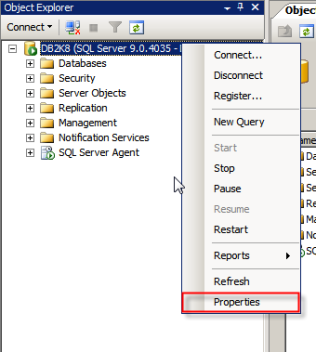
2. On the Server Properties page, Click on Security. Click on the radio button next to SQL Server and Windows Authentication mode, and click on OK to close the Server Properties page.
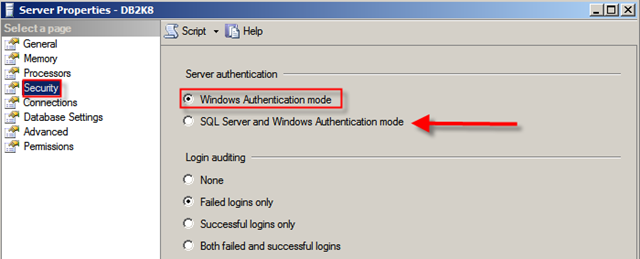
3. Once you clicked on the Ok button, we will get the following screen:
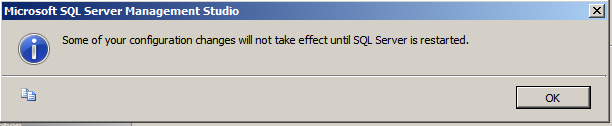
As discussed earlier, we need to restart the SQL Server service to make this change effective. After restarting the SQL Server, the authentication mode will be changed to SQL Server and Windows Authentication mode.
2. You can see the sa account is disabled when you install SQL Server using Windows Authentication mode.
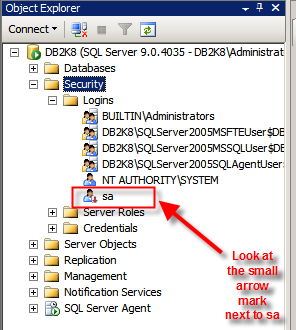
3. Right-click on the sa account and go to Login Properties. Specify a complex password for the sa account. By default, the Enforce password policy is checked. (if you don’t want to provide a complex password for the sa account, you can uncheck this option. However, this is not recommended.)
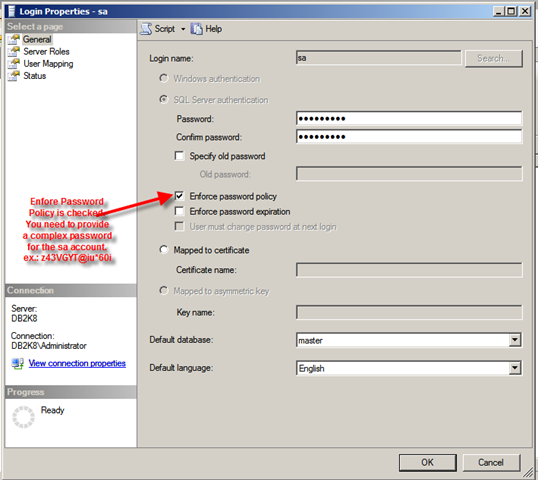
4. Click on the Status page. By default, the sa account will be disabled. Click on the Enabled button to enable the sa account. Click on Ok to close the sa Login Properties.
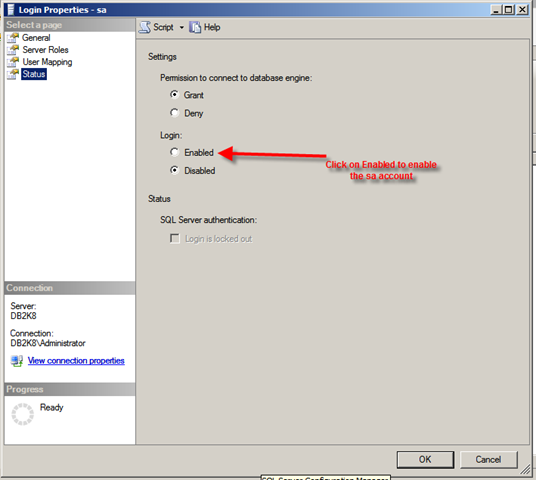
Thus, sa account is enabled and you will be able to login to the SQL instance using the sa account.
If you want to use a script to enable the sa account, you can use the script mentioned below:
To Change the Authentication Mode:
Follow the steps mentioned below to change the authentication mode from Windows Authentication to SQL Server and Windows Authentication. You need to remember that, the SQL Server service needs to restart to make this change effective.1. Login to the SQL server instance using SQL Server Management Studio. Right-click on the database instance, and go to Properties.
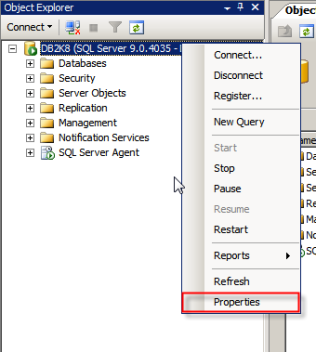
2. On the Server Properties page, Click on Security. Click on the radio button next to SQL Server and Windows Authentication mode, and click on OK to close the Server Properties page.
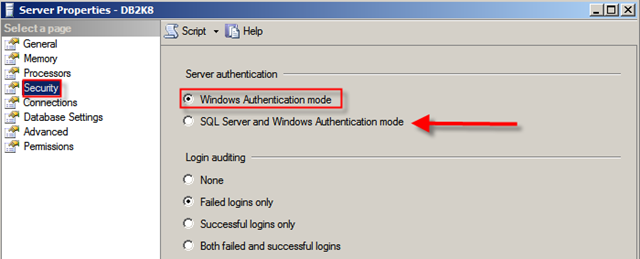
3. Once you clicked on the Ok button, we will get the following screen:
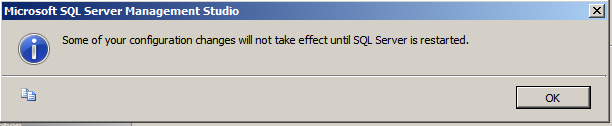
As discussed earlier, we need to restart the SQL Server service to make this change effective. After restarting the SQL Server, the authentication mode will be changed to SQL Server and Windows Authentication mode.
Enable the sa Login:
1. Connect to the SQL Server instance using SSMS and go to Security. Expand Security, go to Logins.2. You can see the sa account is disabled when you install SQL Server using Windows Authentication mode.
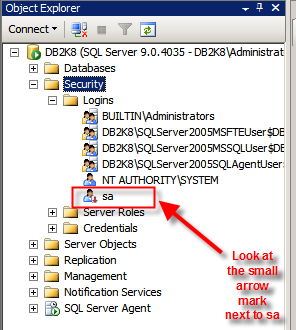
3. Right-click on the sa account and go to Login Properties. Specify a complex password for the sa account. By default, the Enforce password policy is checked. (if you don’t want to provide a complex password for the sa account, you can uncheck this option. However, this is not recommended.)
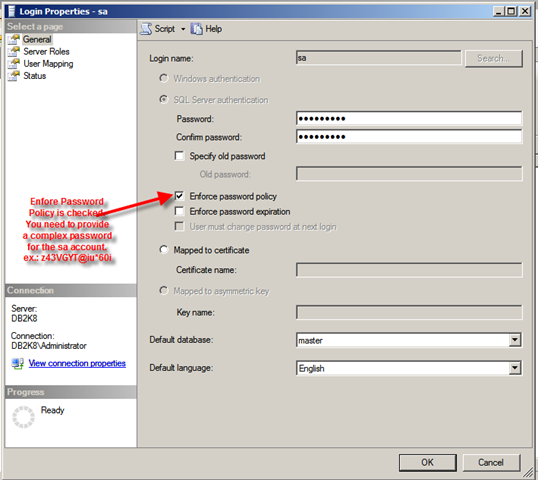
4. Click on the Status page. By default, the sa account will be disabled. Click on the Enabled button to enable the sa account. Click on Ok to close the sa Login Properties.
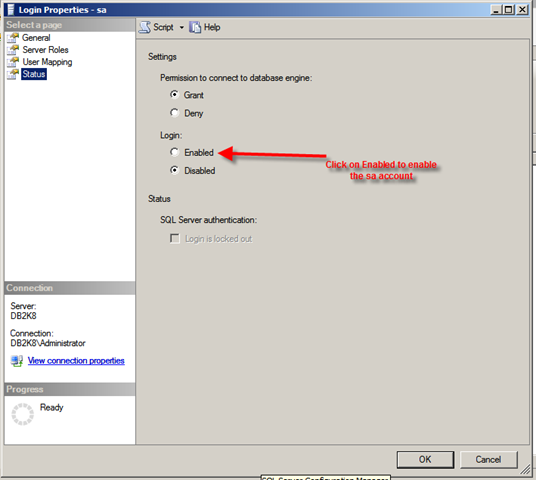
Thus, sa account is enabled and you will be able to login to the SQL instance using the sa account.
If you want to use a script to enable the sa account, you can use the script mentioned below:
1: USE [master]
2: GO
3: ALTER LOGIN [sa] WITH PASSWORD=N'z43VGYT@Iu*60i'
4: GO
5: ALTER LOGIN [sa] ENABLE
6: GO


 9:10 AM
9:10 AM
 dao viet dung
dao viet dung

 Posted in:
Posted in: 
0 comments:
Post a Comment