This is featured post 1 title
Replace these every slider sentences with your featured post descriptions.Go to Blogger edit html and find these sentences.Now replace these with your own descriptions.
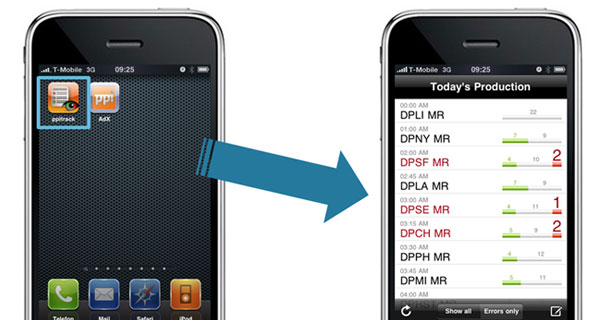
This is featured post 2 title
Replace these every slider sentences with your featured post descriptions.Go to Blogger edit html and find these sentences.Now replace these with your own descriptions.

This is featured post 3 title
Replace these every slider sentences with your featured post descriptions.Go to Blogger edit html and find these sentences.Now replace these with your own descriptions.

Tuesday, November 7, 2017
Tuesday, October 17, 2017
How to Install SuiteCRM on CentOS 7
SuiteCRM is a fork of the popular
customer relationship management software SugarCRM. It is a free and open
source alternative to SugarCRM. It is written in PHP and uses MySQL / MariaDB
to store its data.
Requirements
SuiteCRM does not have a minimum
hardware requirement, the requirements increases as the users of the
application increases. For optimal performance, you should use a server with
1GB RAM. To follow this tutorial, you will need a server with minimal CentOS 7
installed. All the required dependencies will be installed throughout the
tutorial. You will also need root access or sudo access on your server. If you
are logged in as non root user, run sudo -i to switch
to root user.
Installing
SuiteCRM
Before installing any package it is
recommended that you update the packages and repository using the following
command.
yum -y update
yum -y update
To install SuiteCRM, you will need
to install a web server, PHP and database server. In this tutorial, we will be
installing the Apache web server with PHP 7.0 and MariaDB as a database server.
To install Apache web server run the following command.
yum -y install httpd
To install Apache web server run the following command.
yum -y install httpd
To start the Apache web server and
enable it to start at boot time, run the following command.
systemctl start httpd systemctl enable httpd
systemctl start httpd systemctl enable httpd
Although SuiteCRM can be installed
on earlier versions of PHP, we will be installing it on the latest version of
PHP which is PHP 7.0. The default YUM repository contains PHP version 5.4 only,
hence we will need to use the Webtatic repository to install a version of PHP
greater than 5.5. Run the following commands for installing EPEL repository as
EPEL repository is required before we install Webtatic repository.
yum -y install epel-release yum -y update yum clean all
yum -y install epel-release yum -y update yum clean all
Now install Webtatic repository
using the following commands.
rpm -Uvh https://mirror.webtatic.com/yum/el7/webtatic-release.rpm yum -y update
rpm -Uvh https://mirror.webtatic.com/yum/el7/webtatic-release.rpm yum -y update
To install PHP 7.0 and all the
required PHP modules, run the following command.
yum -y install php70w php70w-mysql php70w-xml php70w-json php70w-gd php70w-mbstring php70w-zip php70w-imap php70w-pcre php70w-zlib php70w-curl
yum -y install php70w php70w-mysql php70w-xml php70w-json php70w-gd php70w-mbstring php70w-zip php70w-imap php70w-pcre php70w-zlib php70w-curl
Once PHP is installed, you will need
to configure few thing in php.ini configuration.
Open /etc/php.ini using
your favorite editor.
nano /etc/php.ini
nano /etc/php.ini
If you do not have nano installed,
you can install it using
yum -y install nano.
Scroll down to find the following
lines.
; Maximum amount of memory a script
may consume (128MB)
; http://php.net/memory-limit
memory_limit = 128M
Although 128MB for PHP is enough for
SuiteCRM, but you may increase it to higher amounts for faster processing of
the application.
; Maximum allowed size for uploaded
files.
; http://php.net/upload-max-filesize
upload_max_filesize = 2M
Change the max upload to at least 20
MB. It should look like as shown below.
upload_max_filesize = 20M
Once done, restart Apache web server
using the following command.
systemctl restart httpd
systemctl restart httpd
Now install MariaDB database server
using the following command.
yum -y install mariadb mariadb-server
yum -y install mariadb mariadb-server
Start MariaDB and enable it to start
at boot time using the following commands.
systemctl start mariadb systemctl enable mariadb
systemctl start mariadb systemctl enable mariadb
Now run the following command to
secure your MariaDB installation.
mysql_secure_installation
mysql_secure_installation
It will run a small script which
asks you to provide the root password for MariaDB. As we have just installed
MariaDB, the root password is not set, just press enter to proceed further. It
will ask you if you want to set a root password for your MariaDB installation,
choose y and set a strong password for the installation. It will
further ask you for removing test databases and anonymous users. Most of the
questions are self-explanatory and you should answer yes to all the questions.
Now you will need to create a database with database user to store SuiteCRM data. To create a database we will need to login to MySQL command line first. Run the following command for same.
mysql -u root –p
Now you will need to create a database with database user to store SuiteCRM data. To create a database we will need to login to MySQL command line first. Run the following command for same.
mysql -u root –p
This will prompt you for the root
password, provide the root password of MySQL which you have set earlier. Now
run the following query to create a new database for your SuiteCRM
installation.
CREATE DATABASE suitecrmdata;
CREATE DATABASE suitecrmdata;
The above query will create a
database named suitecrmdata. For the database, you can use any name you prefer in the
place of suitecrmdata.
Make sure that you use semicolon at
the end of each query as the query always ends with a semicolon. Once the
database is created you can create a new user and grant all the permissions to
the user for the database. Using root user is not recommended for the
databases. To create a new database user, run the following query.
CREATE USER 'suitecrmuser'@'localhost' IDENTIFIED BY 'StrongPassword';
CREATE USER 'suitecrmuser'@'localhost' IDENTIFIED BY 'StrongPassword';
The above query will create a user
with username suitecrmuser. You can use any preferred username instead of suitecrmuser. Replace StrongPassword with a strong password. Now provide the appropriate
privileges to your database user over the database you have created. Run the
following command:;
GRANT ALL PRIVILEGES ON suitecrmdata.* TO 'suitecrmuser'@'localhost';
GRANT ALL PRIVILEGES ON suitecrmdata.* TO 'suitecrmuser'@'localhost';
Now run the following command to
immediately apply the changes on the database privileges.
FLUSH PRIVILEGES;
FLUSH PRIVILEGES;
Exit MySQL prompt by executing exit
command.
Once done, you can download the SuiteCRM using the following command.
cd /opt wget https://suitecrm.com/files/152/SuiteCRM%207.7/105/SuiteCRM-7.7.8.zip
Once done, you can download the SuiteCRM using the following command.
cd /opt wget https://suitecrm.com/files/152/SuiteCRM%207.7/105/SuiteCRM-7.7.8.zip
At the time of writing the tutorial,
the latest version of SuiteCRM is 7.7.8. You can always check for the latest
version on SuiteCRM download
page.
Extract the files using the following command.
unzip SuiteCRM-7.7.8.zip
Extract the files using the following command.
unzip SuiteCRM-7.7.8.zip
If you do not have unzip
installed, you can run yum
-y install unzip.
The above command will extract the
files in SuiteCRM-7.7.8 directory. Move all the files to the web root directory of
Apache web server using the following command.
mv SuiteCRM-7.7.8/* /var/www/html cd /var/www/html
mv SuiteCRM-7.7.8/* /var/www/html cd /var/www/html
Provide the ownership of the files
to the Apache web server user by running the following command.
chown -R apache:apache /var/www/html
chown -R apache:apache /var/www/html
Adjust SELinux permissions using the
following commands.
chcon -R -t httpd_sys_content_rw_t /var/www/html setsebool httpd_can_network_connect_db=on setsebool httpd_can_network_connect=on setsebool httpd_can_sendmail=on setsebool httpd_unified=on
chcon -R -t httpd_sys_content_rw_t /var/www/html setsebool httpd_can_network_connect_db=on setsebool httpd_can_network_connect=on setsebool httpd_can_sendmail=on setsebool httpd_unified=on
Now you can go to your favorite
browser and browse the following link.
http://serverIPaddress Or http://yourdomain.comYou will see following interface.
 Accept the license agreement and Choose a
language for installation. Click Next to go further. Installer will now
check for the system requirements. If you have followed this tutorial, you
should see that all the requirements are met.
Accept the license agreement and Choose a
language for installation. Click Next to go further. Installer will now
check for the system requirements. If you have followed this tutorial, you
should see that all the requirements are met.
 Click Next to proceed further. In next
interface, you will be required to provide the database credentials and Admin
user credentials.
Click Next to proceed further. In next
interface, you will be required to provide the database credentials and Admin
user credentials.
 Provide the database name which we have
created earlier, provide the hostname localhost and the
username and password of the database user.
Provide the database name which we have
created earlier, provide the hostname localhost and the
username and password of the database user.
In administration user, provide the admin username password. Choose a URL for your SuiteCRM instance and your email address.
In More Options, you can choose to import the demo data provided by the installer. It can help you evaluate the product. For a production installation, you may not want to import anything. Choose accordingly.
 In Scenario Selection, you can choose that
which modules should be activated in the application. You can also modify this
setting in administration settings once it's installed.
In Scenario Selection, you can choose that
which modules should be activated in the application. You can also modify this
setting in administration settings once it's installed.
In SMTP Server Specification, you can specify the SMTP server by which SuiteCRM will send emails. You can use the settings for email providers like Gmail, Yahoo Mail or you can also choose to provide SMTP server for other application as well. Provide the hostname for your SMTP server and choose a port on which SMTP is running on the mail server. Select SMTP authentication checkbox and provide your email address and password for your mail account. Select if you want to use SMTP over SSL or TLS. Select Allow users to use this account for outgoing email: if you want your users to use the email to send the emails from their account.
 In Branding option you can provide the name
of your organization and its logo. Name of your organization will appear on the
title bar and the logo will appear in the place of SuiteCRM logo.
In Branding option you can provide the name
of your organization and its logo. Name of your organization will appear on the
title bar and the logo will appear in the place of SuiteCRM logo.
 In System Locale settings you can choose the
data and time format for your application. Choose a time zone for your
application and also provide which currency you wish to use with your CRM
application. These settings will be considered as the default settings, but
users can modify this according to their need.
In System Locale settings you can choose the
data and time format for your application. Choose a time zone for your
application and also provide which currency you wish to use with your CRM
application. These settings will be considered as the default settings, but
users can modify this according to their need.
 In Site Security option you can specify a
custom directory for your Sessions and Logs. Click Next to proceed further.
It will now generate the configuration file and will place it on the system. It
will also write the data on the database.
In Site Security option you can specify a
custom directory for your Sessions and Logs. Click Next to proceed further.
It will now generate the configuration file and will place it on the system. It
will also write the data on the database.
Once the installation finishes, you will be automatically taken to the login screen.
 Log in using the administrator credentials
provided during installation and you will see SuiteCRM dashboard as shown
below.
Log in using the administrator credentials
provided during installation and you will see SuiteCRM dashboard as shown
below.
 SuiteCRM installation is now finished.
SuiteCRM installation is now finished.
To automatically run SuiteCRM scheduler, you will need to add a cron job in your system. Run the following command to open your crontab file.
crontab –e
http://serverIPaddress Or http://yourdomain.comYou will see following interface.
In administration user, provide the admin username password. Choose a URL for your SuiteCRM instance and your email address.
In More Options, you can choose to import the demo data provided by the installer. It can help you evaluate the product. For a production installation, you may not want to import anything. Choose accordingly.
In SMTP Server Specification, you can specify the SMTP server by which SuiteCRM will send emails. You can use the settings for email providers like Gmail, Yahoo Mail or you can also choose to provide SMTP server for other application as well. Provide the hostname for your SMTP server and choose a port on which SMTP is running on the mail server. Select SMTP authentication checkbox and provide your email address and password for your mail account. Select if you want to use SMTP over SSL or TLS. Select Allow users to use this account for outgoing email: if you want your users to use the email to send the emails from their account.
Once the installation finishes, you will be automatically taken to the login screen.
To automatically run SuiteCRM scheduler, you will need to add a cron job in your system. Run the following command to open your crontab file.
crontab –e
Add the following line at in the
file.
* * *
* * cd /var/www/html; php -f cron.php >
/dev/null 2>&1
Save and exit from editor.
Conclusion
In this tutorial, we have learned to
install SuiteCRM application on CentOS 7 server. You can now deploy the
application to increase the productivity of your organization.
Tuesday, August 22, 2017
35 Great free Asterisk applications
Hi, I was looking round on the Internet and saw there was no definitive list of free applications
available for use with Asterisk, so I thought I'd compile a list for you all. If there's anything
that you know of that is actively maintained but not in the list below, let me know (bear in mind
I'm not including distros or Asterisk packagings in this list).
Hopefully there are a few programs in the list that even the most seasoned Asterisk professionals have not seen before.
 Flash Operator Panel
Flash Operator Panel
Flash Operator Panel is a switchboard type application for the Asterisk PBX. It runs on a web browser with the flash plugin. It is able to display information about your PBX activity in real time. The layout is configurable (button sizes and colors, icons, etc). You can have more than 100 buttons active per screen. On the Live Demo there are 28 buttons defined. It also supports contexts: you can have one server running and many different client displays (for hosted PBX, different departments, etc). It can integrate with CRM software, by poping up a web page (and passing the CLID) when a specified button is ringing.
 PHP AGI
PHP AGI
AGI (Asterisk Gateway Interface) is a way of running programs or scripts which are external to Asterisk. PHP AGI is a library for PHP which simplifies writing AGI scripts.
 Web Meetme
Web Meetme
Web-MeetMe is a suite of PHP pages to allow for scheduling and managing conferences on an Asterisk PBX.
Oreka
Oreka is a modular and cross-platform system for recording and retrieval of audio streams. The project currently supports VoIP and sound device based capture. Recordings metadata can be stored in any mainstream database. Retrieval of captured sessions is web based.
 FreePBX
FreePBX
FreePBX is a full-featured PBX web application. If you've looked into Asterisk, you know that it doesn't come with any "built in" programming. You can't plug a phone into it and make it work without editing configuration files, writing dialplans, and various messing about.
FreePBX simplifies this by giving you pre-programmed functionality accessible by a user-friendly web interfaces that allows you to have a fully functional PBX pretty much straight away with no programming required.
FreePBX also comes as a distro
 Areski CDR Stats
Areski CDR Stats
Asterisk-Stat is a visualisation layer for Asterisk CDR statistics which are pulled from a database. It provides graphs as well as allowing you to get more information on individual calls.
 sipsak
sipsak
sipsak is a small command line tool for developers and administrators of Session Initiation Protocol (SIP) applications. It can be used for some simple tests on SIP applications and devices.
 Asterisk PhoneBook
Asterisk PhoneBook
A common shared phone book directory based on CMS/LAMP and build for Asterisk PBX, store name and number into MySQL which will be used by each workstation browser, also by telephones with embedded XML-browser feature.
Asterisk Desktop Assistant
Asterisk Desktop Assistant is a desktop call management application for Windows PCs. Asterisk Desktop Assistant (ADA) is Digium?s first step towards offering a comprehensive Computer Telephony Integration (CTI) suite. It makes dialing and handling phone calls simpler and faster by adding click-to-call functionality into popular desktop applications. It also adds call notifications directly to the Windows desktop.
 A2Billing
A2Billing
A2Billing combined with Asterisk now gives any Telecom company a very good reason to consider the A2Billing Soft-Switch over the traditional offerings for TDM and VoIP Soft-Switches as well as wholesale and IP PBX billing, particularly when you consider the cost of A2Billing ? FREE!
 AstBill
AstBill
AstBill is not only a free web-based, user friendly billing interface for Asterisk and VOIP. It is also a Asterisk configuration and GUI management tool and a standardized implementation of Asterisk using REALTIME and static configuration as you please.
 OSLEC
OSLEC
Oslec is an open source high performance line echo canceller. When used with Asterisk it works well on lines where the built-in Zaptel echo canceller fails. No tweaks like rxgain/txgain or fxotrain are required. Oslec is supplied as GPL licensed C source code and is free as in speech.
Oslec partially complies with the G168 standard and runs in real time on x86 and Blackfin platforms. Patches exist to allow any Zaptel or DAHDI compatible hardware to use Oslec. It has been successfully tested on hardware ranging from single port X100P FXO cards to dual E1 systems.
 AppKonference
AppKonference
AppKonference is a high-performance Asterisk voice/video conferencing module. It's basically a drop in replacement for meetme - although does things a little differently and doesn't require a timing source.
OutCall
OutCALL was designed as a commercial appplication allowing Asterisk users integration with Microsoft Outlook with placing and receiving phone calls.
After over 1000 downloads as a free application, Bicom Systems Ltd. has decided to offer OutCALL in open source format in order to further stimulate development of Asterisk and related open source projects.
 VMukti
VMukti
VMukti is leading Asterisk/ Yate enabled p2p Video IP Communications Suite for Web / PSTN. These serverless broadband ready platform enable OS community to save 90% on capital & operating costs over proprietary software for conferencing & Call Center.
Note from editor: I've personally never managed to get this working - drop me a line if you do get it all set up and going.
 Asterisk-CRM
Asterisk-CRM
asterCRM is a call center software for asterisk based VoIP system, also it has some CRM functions. It provides useful features such as pop-up, predictive dialer, click to call, extension status .... astercrm could work with all asterisk based system.
AsterCC
astercc is a realtime billing solution for asterisk, could work with all kinds of asterisk based system and no need do any change to your original system. astercc could be used for hosted callshop solution, pbx billing solution.
 IAXModem
IAXModem
IAXmodem is a software modem written in C that uses an IAX channel (commonly provided by an Asterisk PBX system) instead of a traditional phone line and uses a DSP library instead of DSP hardware chipsets.
 Asterisk PBX Integration Zimlet
Asterisk PBX Integration Zimlet
Asterisk PBX Integration Zimlet is an Extension for Zimbra Collaboration Suite. The Zimlet does Interface with the Asterisk Manager Interface to integrate with Asterisk PBX. The main focus is dial-on-click for Phone numbers inside Contacts and Emails.
AsterFax - Asterisk Email to Fax Gateway
AsterFax provides an Email to Fax gateway for Asterisk. AsterFax lets you send an email by Fax. Enter the phone no. in the 'To' address, compose your email message and click send. You can also fax a MS-Word document or other attachment.
 Asterisk Monitor
Asterisk Monitor
Asterisk Monitor is a HTML interface that acts a operator pannel for asterisk to display user/peer status and calls. This uses a reverse AJAX, PHP and Python to originate, transfer and hangup calls, manage queues and meetme rooms.
OpenBTS
The OpenBTS Project is an effort to construct an open-source GSM basestation using the USRP and the Asterisk VoIP PBX. Our goal is to enable a new type of hybrid GSM/VoIP cellular network for greenfield deployments in the developing world.
 Asterisk .NET
Asterisk .NET
The Asterisk .NET library consists of a set of C# classes that allow you to easily build applications that interact with an Asterisk PBX Server (1.0/1.2/1.4 version). Both FastAGI and Manager API supported. .NET/Mono compatible.
AGX's Asterisk Extra AddOns
Maintained version of old asterisk applications ported to 1.4 that for copyright reasons cannot be included into official Digium's releases and that for some reason the author is not keeping up-to-date. The project also require Zaptel instead of DAHDI.
AstTAPI
AstTapi, an opensource Asterisk Tapi driver for windows. This allows users of TAPI compliant applications such as Outlook and Act to dial contacts directly from the application using an Asterisk PBX Server.
Asterisk-Java
A java interface for Asterisk - allows you to write software in Java which will work with Asterisk.
IAXClient
A lightweight cross platform IP telephony client using the IAX protocol, designed for use with the Asterisk open source PBX.
 Asterisk Desktop Manager
Asterisk Desktop Manager
A desktop application for managing Asterisk including screen pops etc - looks quite nice but haven't tried it.
Asterisk JTAPI
Asterisk-JTAPI is a JTAPI implementation for the Asterisk software PBX system. JTAPI is a provider independent programming interface for Java to build applications for computer telephony or to add support for it. JTAPI covers a wide range of usage scenarios starting from controlling a single telephone to a whole PBX system for example in call-centers.
Asterisk-JTAPI builds on top of two other projects: Asterisk-Java, which provides a Java interface to the Asterisk manager API, and, GJTAPI, which provides a general framework for JTAPI interfaces.
 Astmail
Astmail
Web interface to Asterisk voicemail written in php. Includes some AJAX components such as LDAP-suggest, and user-lookup. Includes screens for forward by email and sms configuration.
 Druid
Druid
Druid is an open source unified communications platform, built around technology such as Asterisk, IMAP, XMPP. Druid gives your organization access to the best available IP communications platform that bringing together voicemail, VOIP, mobile phone, faxes and instant messaging.
 ViciDial
ViciDial
VICIDIAL is a set of programs that are designed to interact with the Asterisk Open-Source PBX Phone system to act as a complete inbound/outbound call center suite.
The agent interface is an interactive set of web pages that work through a web browser to give real-time information and functionality with nothing more than an internet browser on the client computer.
 Asterisk Queue/CDR Log Analyzer
Asterisk Queue/CDR Log Analyzer
The Asterisk Queue (and CDR) Log Analyzer is a set of PHP scripts which allow selecting, listing and graphing of records from the Asterisk Queue and CDR logs via a WEB interface.
For easier access to select specific log records, the Queue and CDR logs need to be in a MySQL database. Asterisk itself records (specified in a conf file) CDR data into a MySQL database table. A Python utility program called loadq.py is provided with this package which can be used to load queue log records (as they are created) into a MySQL database table.
 Asterisk WEB/PHP Event Monitor
Asterisk WEB/PHP Event Monitor
The Asterisk Event Monitor WEB/PHP Interface was created to view the current state of Asterisk and all Asterisk Events via a WEB interface. It does not poll Asterisk for these events, instead it collects them in a MySql database via an Asterisk Manager API python script. AJAX (Javascript) is used to display the events from the database almost as they occur. All code is released under the GNU GPL license.
 Crystal Recording Interface
Crystal Recording Interface
CRI (Crystal Clear Recording Interface) provides an intelligence web interface to track is recordings and his voice mail
Features :
Access your voicemail recordings.
Setup your voice mail box
View summary of your incoming outgoing calls
Search calls and recordings by day and time.
Call monitor recordings.
 Xivo
Xivo
XiVO is a full PBX solution based on Asterisk with a user-friendly web interface, provisioning tools for many types of phones, CTI daemon and CTI client for Windows, Linux and MacOS. All solutions are released under GPLv3. Currently only released in French, but easy to translate in other languages, XiVO provides administrators with a simple to configure phone system.
You can find a demo on https://demo.xivo.fr with login root and password proformatique so you can try it out for yourself.
On the first page you have a dashboard for monitoring all processes and you can choose PBX on the menu to administer your PBX. It's not based on Freepbx or other existing software, it's a full development from scratch.
Hopefully there are a few programs in the list that even the most seasoned Asterisk professionals have not seen before.
Flash Operator Panel is a switchboard type application for the Asterisk PBX. It runs on a web browser with the flash plugin. It is able to display information about your PBX activity in real time. The layout is configurable (button sizes and colors, icons, etc). You can have more than 100 buttons active per screen. On the Live Demo there are 28 buttons defined. It also supports contexts: you can have one server running and many different client displays (for hosted PBX, different departments, etc). It can integrate with CRM software, by poping up a web page (and passing the CLID) when a specified button is ringing.
AGI (Asterisk Gateway Interface) is a way of running programs or scripts which are external to Asterisk. PHP AGI is a library for PHP which simplifies writing AGI scripts.
Web-MeetMe is a suite of PHP pages to allow for scheduling and managing conferences on an Asterisk PBX.
Oreka
Oreka is a modular and cross-platform system for recording and retrieval of audio streams. The project currently supports VoIP and sound device based capture. Recordings metadata can be stored in any mainstream database. Retrieval of captured sessions is web based.
FreePBX is a full-featured PBX web application. If you've looked into Asterisk, you know that it doesn't come with any "built in" programming. You can't plug a phone into it and make it work without editing configuration files, writing dialplans, and various messing about.
FreePBX simplifies this by giving you pre-programmed functionality accessible by a user-friendly web interfaces that allows you to have a fully functional PBX pretty much straight away with no programming required.
FreePBX also comes as a distro
Asterisk-Stat is a visualisation layer for Asterisk CDR statistics which are pulled from a database. It provides graphs as well as allowing you to get more information on individual calls.
sipsak is a small command line tool for developers and administrators of Session Initiation Protocol (SIP) applications. It can be used for some simple tests on SIP applications and devices.
A common shared phone book directory based on CMS/LAMP and build for Asterisk PBX, store name and number into MySQL which will be used by each workstation browser, also by telephones with embedded XML-browser feature.
Asterisk Desktop Assistant
Asterisk Desktop Assistant is a desktop call management application for Windows PCs. Asterisk Desktop Assistant (ADA) is Digium?s first step towards offering a comprehensive Computer Telephony Integration (CTI) suite. It makes dialing and handling phone calls simpler and faster by adding click-to-call functionality into popular desktop applications. It also adds call notifications directly to the Windows desktop.
A2Billing combined with Asterisk now gives any Telecom company a very good reason to consider the A2Billing Soft-Switch over the traditional offerings for TDM and VoIP Soft-Switches as well as wholesale and IP PBX billing, particularly when you consider the cost of A2Billing ? FREE!
AstBill is not only a free web-based, user friendly billing interface for Asterisk and VOIP. It is also a Asterisk configuration and GUI management tool and a standardized implementation of Asterisk using REALTIME and static configuration as you please.
Oslec is an open source high performance line echo canceller. When used with Asterisk it works well on lines where the built-in Zaptel echo canceller fails. No tweaks like rxgain/txgain or fxotrain are required. Oslec is supplied as GPL licensed C source code and is free as in speech.
Oslec partially complies with the G168 standard and runs in real time on x86 and Blackfin platforms. Patches exist to allow any Zaptel or DAHDI compatible hardware to use Oslec. It has been successfully tested on hardware ranging from single port X100P FXO cards to dual E1 systems.
AppKonference is a high-performance Asterisk voice/video conferencing module. It's basically a drop in replacement for meetme - although does things a little differently and doesn't require a timing source.
OutCall
OutCALL was designed as a commercial appplication allowing Asterisk users integration with Microsoft Outlook with placing and receiving phone calls.
After over 1000 downloads as a free application, Bicom Systems Ltd. has decided to offer OutCALL in open source format in order to further stimulate development of Asterisk and related open source projects.
VMukti is leading Asterisk/ Yate enabled p2p Video IP Communications Suite for Web / PSTN. These serverless broadband ready platform enable OS community to save 90% on capital & operating costs over proprietary software for conferencing & Call Center.
Note from editor: I've personally never managed to get this working - drop me a line if you do get it all set up and going.
asterCRM is a call center software for asterisk based VoIP system, also it has some CRM functions. It provides useful features such as pop-up, predictive dialer, click to call, extension status .... astercrm could work with all asterisk based system.
AsterCC
astercc is a realtime billing solution for asterisk, could work with all kinds of asterisk based system and no need do any change to your original system. astercc could be used for hosted callshop solution, pbx billing solution.
IAXmodem is a software modem written in C that uses an IAX channel (commonly provided by an Asterisk PBX system) instead of a traditional phone line and uses a DSP library instead of DSP hardware chipsets.
Asterisk PBX Integration Zimlet is an Extension for Zimbra Collaboration Suite. The Zimlet does Interface with the Asterisk Manager Interface to integrate with Asterisk PBX. The main focus is dial-on-click for Phone numbers inside Contacts and Emails.
AsterFax - Asterisk Email to Fax Gateway
AsterFax provides an Email to Fax gateway for Asterisk. AsterFax lets you send an email by Fax. Enter the phone no. in the 'To' address, compose your email message and click send. You can also fax a MS-Word document or other attachment.
Asterisk Monitor is a HTML interface that acts a operator pannel for asterisk to display user/peer status and calls. This uses a reverse AJAX, PHP and Python to originate, transfer and hangup calls, manage queues and meetme rooms.
OpenBTS
The OpenBTS Project is an effort to construct an open-source GSM basestation using the USRP and the Asterisk VoIP PBX. Our goal is to enable a new type of hybrid GSM/VoIP cellular network for greenfield deployments in the developing world.
The Asterisk .NET library consists of a set of C# classes that allow you to easily build applications that interact with an Asterisk PBX Server (1.0/1.2/1.4 version). Both FastAGI and Manager API supported. .NET/Mono compatible.
AGX's Asterisk Extra AddOns
Maintained version of old asterisk applications ported to 1.4 that for copyright reasons cannot be included into official Digium's releases and that for some reason the author is not keeping up-to-date. The project also require Zaptel instead of DAHDI.
AstTAPI
AstTapi, an opensource Asterisk Tapi driver for windows. This allows users of TAPI compliant applications such as Outlook and Act to dial contacts directly from the application using an Asterisk PBX Server.
Asterisk-Java
A java interface for Asterisk - allows you to write software in Java which will work with Asterisk.
IAXClient
A lightweight cross platform IP telephony client using the IAX protocol, designed for use with the Asterisk open source PBX.
A desktop application for managing Asterisk including screen pops etc - looks quite nice but haven't tried it.
Asterisk JTAPI
Asterisk-JTAPI is a JTAPI implementation for the Asterisk software PBX system. JTAPI is a provider independent programming interface for Java to build applications for computer telephony or to add support for it. JTAPI covers a wide range of usage scenarios starting from controlling a single telephone to a whole PBX system for example in call-centers.
Asterisk-JTAPI builds on top of two other projects: Asterisk-Java, which provides a Java interface to the Asterisk manager API, and, GJTAPI, which provides a general framework for JTAPI interfaces.
Web interface to Asterisk voicemail written in php. Includes some AJAX components such as LDAP-suggest, and user-lookup. Includes screens for forward by email and sms configuration.
Druid is an open source unified communications platform, built around technology such as Asterisk, IMAP, XMPP. Druid gives your organization access to the best available IP communications platform that bringing together voicemail, VOIP, mobile phone, faxes and instant messaging.
VICIDIAL is a set of programs that are designed to interact with the Asterisk Open-Source PBX Phone system to act as a complete inbound/outbound call center suite.
The agent interface is an interactive set of web pages that work through a web browser to give real-time information and functionality with nothing more than an internet browser on the client computer.
The Asterisk Queue (and CDR) Log Analyzer is a set of PHP scripts which allow selecting, listing and graphing of records from the Asterisk Queue and CDR logs via a WEB interface.
For easier access to select specific log records, the Queue and CDR logs need to be in a MySQL database. Asterisk itself records (specified in a conf file) CDR data into a MySQL database table. A Python utility program called loadq.py is provided with this package which can be used to load queue log records (as they are created) into a MySQL database table.
The Asterisk Event Monitor WEB/PHP Interface was created to view the current state of Asterisk and all Asterisk Events via a WEB interface. It does not poll Asterisk for these events, instead it collects them in a MySql database via an Asterisk Manager API python script. AJAX (Javascript) is used to display the events from the database almost as they occur. All code is released under the GNU GPL license.
CRI (Crystal Clear Recording Interface) provides an intelligence web interface to track is recordings and his voice mail
Features :
Access your voicemail recordings.
Setup your voice mail box
View summary of your incoming outgoing calls
Search calls and recordings by day and time.
Call monitor recordings.
XiVO is a full PBX solution based on Asterisk with a user-friendly web interface, provisioning tools for many types of phones, CTI daemon and CTI client for Windows, Linux and MacOS. All solutions are released under GPLv3. Currently only released in French, but easy to translate in other languages, XiVO provides administrators with a simple to configure phone system.
You can find a demo on https://demo.xivo.fr with login root and password proformatique so you can try it out for yourself.
On the first page you have a dashboard for monitoring all processes and you can choose PBX on the menu to administer your PBX. It's not based on Freepbx or other existing software, it's a full development from scratch.
How To Install Iptables Firewall In CentOS 7 Linux
Are you used to the classic iptables firewall and want to kill
firewalld? Well there’s still hope for you yet! Here we will show you
how to stop and disable the default firewalld firewall and instead
install and configure iptables in CentOS 7 Linux.
It’s worth noting that iptables and firewalld are mutually exclusive, only one should be running at any one time. Therefore, if we wish to use either firewalld or iptables we should ensure that the opposite service is completely stopped, disabled, and masked so that it will not interfere.
Each of these files contains default configuration to allow TCP port 22 in from any source IP address, so you don’t have to worry about locking yourself out of SSH access during the configuration.
If you make any changes to either of these files, be sure to restart iptables to apply the changes.
It’s worth noting that iptables and firewalld are mutually exclusive, only one should be running at any one time. Therefore, if we wish to use either firewalld or iptables we should ensure that the opposite service is completely stopped, disabled, and masked so that it will not interfere.
Disable Firewalld
By default in CentOS 7 Linux, the firewalld firewall will be configured to start up automatically during boot. As we can only run either firewalld or iptables at any one time, we will first disable firewalld.[root@centos7 ~]# systemctl disable firewalld Removed symlink /etc/systemd/system/dbus-org.fedoraproject.FirewallD1.service. Removed symlink /etc/systemd/system/basic.target.wants/firewalld.service.This disables firewalld from starting automatically on system boot, however it does not stop the current running instance of firewalld from running, so we do that next.
[root@centos7 ~]# systemctl stop firewalldWhile firewalld will no longer start automatically at boot and is not currently running, it can still be started manually by command line. To prevent this, we mask the service as shown below.
[root@centos7 ~]# systemctl mask firewalld Created symlink from /etc/systemd/system/firewalld.service to /dev/null.We are now ready to install and configure iptables.
Enable Iptables
In my default installation of CentOS 7 I already have the iptables package installed which can be used to run the iptables command, however we also need to install iptables-services in order to have iptables start automatically on system boot.[root@centos7 ~]# yum install iptables-services -yWe will now check the status of iptables, as shown below after a clean install it will not be currently running and will be set to disabled, that is it will not start automatically on system boot.
[root@centos7 ~]# systemctl status iptables iptables.service - IPv4 firewall with iptables Loaded: loaded (/usr/lib/systemd/system/iptables.service; disabled; vendor preset: disabled) Active: inactive (dead)After the installation is complete, we will configure iptables to start automatically on system boot.
[root@centos7 ~]# systemctl enable iptables Created symlink from /etc/systemd/system/basic.target.wants/iptables.service to /usr/lib/systemd/system/iptables.service.Next we will start iptables, activating the firewall.
[root@centos7 ~]# systemctl start iptablesNow if we check the status of iptables, we should see that it is both actively running, and enabled to start on system boot.
[root@centos7 ~]# systemctl status iptables iptables.service - IPv4 firewall with iptables Loaded: loaded (/usr/lib/systemd/system/iptables.service; enabled; vendor preset: disabled) Active: active (exited) since Tue 2016-12-27 02:54:27 PST; 1min 52s ago Process: 44351 ExecStart=/usr/libexec/iptables/iptables.init start (code=exited, status=0/SUCCESS) Main PID: 44351 (code=exited, status=0/SUCCESS) Dec 27 02:54:27 localhost.localdomain systemd[1]: Starting IPv4 firewall with iptables... Dec 27 02:54:27 localhost.localdomain iptables.init[44351]: iptables: Applying firewall rules: [ OK ] Dec 27 02:54:27 localhost.localdomain systemd[1]: Started IPv4 firewall with iptables.You can now configure the iptables firewall as usual by modifying the /etc/sysconfig/iptables file. We can confirm this is the correct file to use by using the rpm -qc command against the iptables-services package that we installed earlier, as this will list all default configuration files associated with the package.
[root@centos7 ~]# rpm -qc iptables-services /etc/sysconfig/ip6tables /etc/sysconfig/iptablesNote that you will also need to start and enable ip6tables for IPv6, as iptables only supports IPv4. Likewise IPv6 specific firewall configuration should be set within the /etc/sysconfig/ip6tables file.
Each of these files contains default configuration to allow TCP port 22 in from any source IP address, so you don’t have to worry about locking yourself out of SSH access during the configuration.
If you make any changes to either of these files, be sure to restart iptables to apply the changes.
[root@centos7 ~]# systemctl restart iptables
Summary
We have shown you how to easily disable firewalld in CentOS 7 Linux and instead install and configure the classic iptables firewall. Note that iptables is considered deprecated in CentOS 7, so going forward it’s probably worth taking the time to learn how to use firewalld.Wednesday, August 16, 2017
Hướng dẫn cài đặt nhanh gateway DAG1000-4S
Dinstar
gateway DAG1000-4S là sản phẩm cho phép chuyển tiếp giữa mạng PSTN với
mạng VoIP, đồng thời hỗ trợ tín hiệu fax tốt và thưởng sử dụng cho giải
pháp kết nối 2 tổng đài Panasonic hoặc tổng đài Analog khác. Do đó,
Chúng tôi hướng dẫn cài đặt nhanh gateway DAG1000-4S tới quý khách hàng.
Ở bài viết này để quý khách hàng cài đặt gateway DAG1000-4S, giới thiệu tổng quan về sản phẩm.
Dòng gateway DAG1000-4FXS là dòng sản phẩm phù hợp cho các doanh nghiệp vừa và nhỏ.
- Giao tiếp mạng: 10/ 100 BASE-TX.
- 1 cổng WAN, 3 cổng LAN.
- Chức năng: Cho phép 2 cuộc gọi đồng thời, gọi điện giữa hai văn phòng thông qua đường truyền ADSL miễn phí.
- Gọi điện thoại quốc tế bằng thẻ Internet Phone.
- Hoạt động theo chuẩn VoIP tiên tiến nhất sử dụng giao thức SIP.
- Giao diện: 4 FXS, T.38 FAX, RJ-11.
- Hỗ trợ: 2 RJ-45 10/ 100Mbps.
- Hỗ trợ chuẩn: G.711A/ U; G723.1; G.729A/ B; G.168.
- Nguồn điện: 220V AC.
- Công suất tiêu thụ: 15W.
- Kích thước: 242 x 152 x 40 mm.
- Trọng lượng: 1.1 kg.
1.Tổng quan về sản phẩm
1.1 Mặt trước của sản phẩm:
- PWR: tình trạng nguồn điện
- RUN: Tình trạng chạy
- 3-0: Chỉ trạng thái của các cổng FXS (S)
- LAN: Tình trạng kết nối với cổng LAN
- WAN: Tình trạng kết nối với cổng WAN
1.2.Mặt sau:
- DC12V: Jack cắm DC
- WAN: dùng để kết nối với mạng IP thông qua modem DSL hoặc cổng LAN
- LAN: kết nối mạng nội bộ qua cổng mạng LAN hoặc PC
- 0-3: Cổng FXS(S) kết nối với điện thoại đạt tiêu chuẩn hoặc máy FAX, một PBX.
- RST: nhấn nút reset để cài lại máy, bấm 7S để khôi phục cài đặt gốc(cài đặt cũ).
2. Phần cứng
2.1 Kết nối bộ chuyển đổi 12DVC thông qua jack 'DC 12V'
3. Nguyên tắc hoạt động cơ bản
Các cổng hỗ trợ hoạt động cơ bản thông qua bộ tiêu chuẩn điện thoại analog. Với một bộ điện thoại analog, người dùng có thể quay các mã tính năng để duy trì cửa ngõ của họ. Các mã tính năng liệt kê như sau:
| mã hoạt động | |
| *158# | Kiểm tra địa chỉ IP cổng LAN |
| *159# | Kiểm tra địa chỉ IP cổng WAN |
| *114# | Kiểm tra cổng tài khoản |
| *115# | Kiểm tra nhóm tài khoản |
| *160*1 # | Kích hoạt tính năng truy cập Web thông qua cổng WAN |
| *165*000000 # | Khôi phục các giá trị mặc định của Web đăng nhập Username / Password và địa chỉ IP cổng WAN / LAN * 111 # Khởi động lại thiết bị |
| *166*00000 # | Khôi phục cài đặt mặc định |
3. cấu hình gateway DAG1000-4S
- Đăng nhập vào gateway:
Mở trình duyệt trên máy tính và nhập địa chỉ IP mặc định của các cổng LAN: 192.168.11.1. Mặc định đầu vào Username và Password: "admin / admin"
Click vào "Network -> Local Network", nhập vào địa chỉ IP cổng và máy chủ DNS địa chỉ WAN, nhấn "Save" để hoàn tất việc cấu hình.
Click vào "SIP Server", địa chỉ IP máy chủ SIP đầu vào hoặc tên miền, cổng SIP. sau đó bấm vào nút "Save" để hoàn tất việc cấu hình.
Click vào "Port -> Add", chi tiết tài khoản SIP đầu vào như tên hiển thị, Primary SIP User ID,Primary Authenticate ID and Primary Authenticate Password
Khởi động lại gateway để thay đổi cấu hình có hiệu lực
Thursday, July 20, 2017
Wednesday, July 19, 2017
Default passwords Elastix
GIT – Một số default passwords Elastix sau khi các bạn cài Elastix
Interface : Username / Password
Web Elastix : admin / palosanto ( admin / admin)
Tool freePBX : admin / admin
Tool FOP : admin / eLaStIx.2oo7
Tool A2Billing : admin / mypassword
MySQL : root / eLaStIx.2oo7
SugarCRM : admin / password
Avantfax : admin / password
asterisk admin / elastix456
vTiger admin / admin
Openfire : admin / ( password của bạn )
ARI : admin / password
Reset Elastix Password
Sử dụng command line :
Password reset : palosanto
Interface : Username / Password
Web Elastix : admin / palosanto ( admin / admin)
Tool freePBX : admin / admin
Tool FOP : admin / eLaStIx.2oo7
Tool A2Billing : admin / mypassword
MySQL : root / eLaStIx.2oo7
SugarCRM : admin / password
Avantfax : admin / password
asterisk admin / elastix456
vTiger admin / admin
Openfire : admin / ( password của bạn )
ARI : admin / password
Reset Elastix Password
Sử dụng command line :
Password reset : palosanto
sqlite3 /var/www/db/acl.db “update acl_user set md5_password=’7a5210c173ea40c03205a5de7dcd4cb0′ where id=1″
Password reset : gocit
/usr/bin/sqlite3
/var/www/db/acl.db “UPDATE acl_user SET md5_password = ‘`echo -n
gocit|md5sum|cut -d ‘ ‘ -f 1`’ WHERE name = ‘admin’”
Wednesday, April 26, 2017
ODBC Adaptive CDR is not working
- nano /etc/asterisk/cdr_adaptive_odbc.conf
[adaptive_connection]
connection=asteriskcdrdb
table=cdr
alias start => calldate - Modified the /etc/odbc.ini to reflect
[MySQL-asteriskcdrdb]
Description=MySQL connection to 'asterisk' database
driver=MySQL
server=localhost
database=asteriskcdrdb
username=freepbx (user name and password from /etc/freepbx.conf)
password=fpbx
Port=3306
Socket=/var/lib/mysql/mysql.sock
option=3 - module reload res_odbc.so
- module reload cdr_adaptive_odbc.so
- restart Asterisk
cdr show status
module show cdr
module show mysql
odbc show
Troubleshooting ODBC Module in Asterisk
Introduction
This article is to introduce troubleshooting steps for ODBC malfunction for Asterisk.Description
We are resolving following error for ODBC Connection.$ echo "select 1" | isql -v asterisk-connector[01000][unixODBC][Driver Manager]Can't open lib '/usr/lib64/libmyodbc5.so' : file not found[ISQL]ERROR: Could not SQLConnect |
Methodology
Step # 1
Create a separate directory odbc/ in /usr/lib or /usr/lib64/ (as available):$ mkdir /usr/lib64/odbc/ |
Step # 2
Download and Install latest MySQL Connector for ODBC with suitable for your OS:Step # 3
Create or Edit file /etc/odbcinst.ini to add following contents:[MySQL]Description = ODBC Driver for MySQLDriver = /usr/lib64/odbc/libmyodbc5w.soSetup = /usr/lib64/odbc/libmyodbc5S.soFileUsage = 1 |
Step # 4
Create or Edit file /etc/odbc.ini with following contents:[asterisk-connector]Description = MySQL connection to 'asterisk' databaseDriver = MySQLDatabase = <database>Server = localhostUser = <user>Password = <password>Port = 3306Socket = /var/lib/mysql/mysql.sock |
Step # 5
Add following contents in /etc/asterisk/res_odbc.conf:[asterisk]enabled => yesdsn => asterisk-connectorusername => <user>password => <password>pooling => nopre-connect => yes |
Step # 6
Add your desired function in /etc/asterisk/func_odbc.conf file:[FULLNAME]dsn=asteriskreadsql=SELECT fullname FROM users WHERE extension=${ARG1} |
Step # 7
Reload func_odbc.so module or restart asterisk:Step # 8
Verifying OBDC Connection:Terminal
To check odbc Connection in terimal$ echo "select 1" | isql -v asterisk-connector+---------------------------------------+| Connected! || || sql-statement || help [tablename] || quit || |+---------------------------------------+SQL> select 1+---------------------+| 1 |+---------------------+| 1 |+---------------------+SQLRowCount returns 11 rows fetched |
Asterisk CLI
To check ODBC Connection in Asterisk CLI:CLI> odbc showODBC DSN Settings----------------- Name: asterisk DSN: asterisk-connector Last connection attempt: 1970-01-01 05:00:00 Pooled: No Connected: YesCLI> odbc read ODBC_FULLNAME "XXXX" execfullname ABCReturned 1 row. Query executed on handle 0 [asterisk] |
Share this on


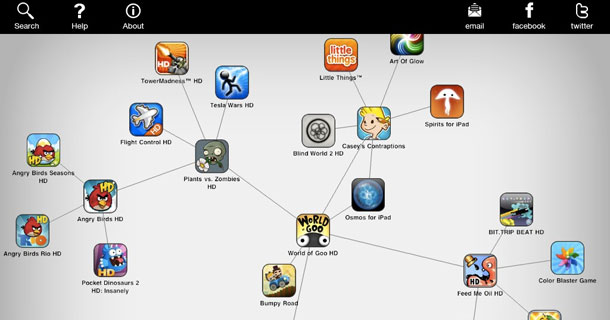

 3:41 PM
3:41 PM
 dao viet dung
dao viet dung

