Elastix is licensed under GNU General Public License. Feel free to download via torrent from this torrent magnet URL
The Elastix functionality is based on open source projects including Asterisk, HylaFAX, Openfire and Postfix. Those packages offer the PBX, fax, instant messaging and email functions, respectively.
DEPLOY THE OVA TO YOUR VIRTUAL INFRASTRUCTURE
The
admin, root and MySQL password of this VM Appliance have been set to
Elastix. It is recommended you change this after you have finished
deployment by clicking the person icon in the top right once logged in
and selecting ‘Change Elastix Password’
Once downloaded, Open your vSphere or Infrastructure client and connect to your VMWare ESXi or VCenter host
Click File, Deploy OVF Template
Select the local location of the Elastix 2.4 *.ova Appliance file
Take note of the password set which is Elastix (capital E). Click Next.
Give your new Elastix PABX a name so you can easily identify it. Click Next.
Select the hard drive or LUN to deploy the appliance . Click Next.
Select whether you would like to deploy Thick or Thin provision. The default ‘Thick Provision Lazy Zeroed’ is fine. Click Next.
Select the host or cluster to deploy the Elastix VM Appliance to. Click Next.
Select the vNIC interface you would like to set the appliance to boot on. Click Next.
Tick the ‘Power on after deployment’ checkbox and click Finish
Depending on network and disk speed this process will take several minutes
BOOT UP YOUR NEW ELASTIX VIRTUAL APPLIANCE
One the VM has been deployed and is booted, open the console and login with username root and password Elastix
Once
logged into the console as root you will be shown the URL in which you
can access Elastix. If you hit http://xx.xx.xx.xx where xx.xx.xx.xx is
the IP assigned by your DHCP server on the network you will be prompted
for login credentials
Using the URL from the console login to the elastix web GUI with username admin and password Elastix
Once
you login to the web GUI, change your Elastix admin password by
clicking on the person icon in the top right and select ‘Change Elastix
Password’
To change to root password, go back to the console and type passwd. You will then be prompted to type in a new UNIX password.
To change the FreePBX MySQL password (thanks to http://my.synapseglobal.com/knowledgebase.php?action=displayarticle&id=25 for these steps)
from the VM appliance console:
mysqladmin -u asteriskuser -p password newpass
You can find the current database username and password in:
/etc/amportal.conf
Now verify that the new password works:
mysql -u asteriskuser –p
Once you change the password using mysqladmin, you will need to modify
/etc/amportal.conf
to also use the new password.
We suggest making a copy of:
/etc/amportal.conf
before you edit it.
Simply type:
cp /etc/amportal.conf /etc/amportal.conf.bak
at the shell prompt to copy the current amportal.conf file into a new file called amportal.conf.bak
Inside /etc/amportal.conf you will want to check these two lines:
AMPDBUSER=asteriskuser
AMPDBPASS=newpass
Make sure that they both match the username and password (new password) you set above.
There are two more files you should modify in the same way:
/etc/asterisk/cdr_mysql.conf:
check these two lines:
password=newpass
user=asteriskuser
And:
/etc/asterisk/res_mysql.conf:
Check these two lines:
dbuser = asteriskuser
dbpass = newpass


 5:01 PM
5:01 PM
 dao viet dung
dao viet dung


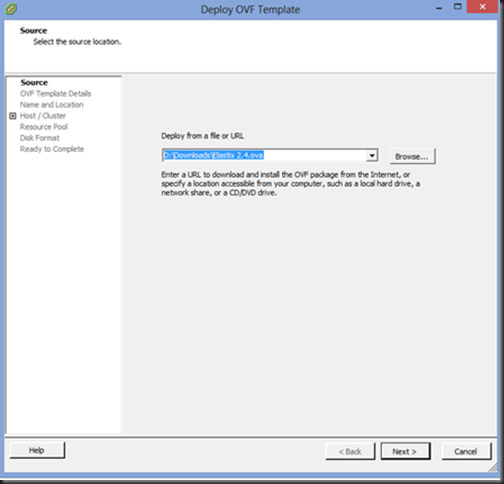
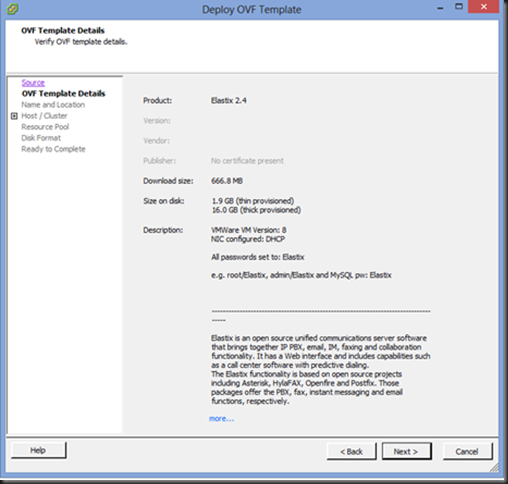


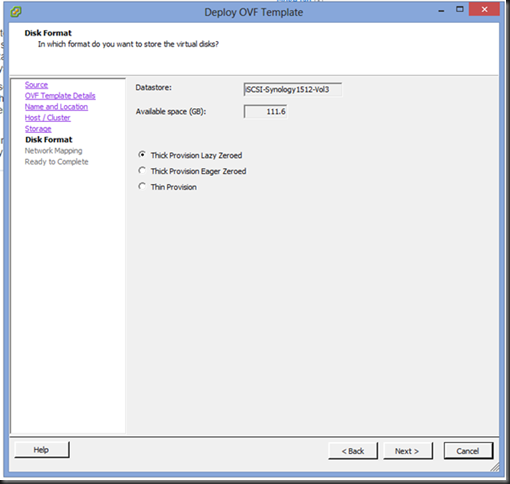
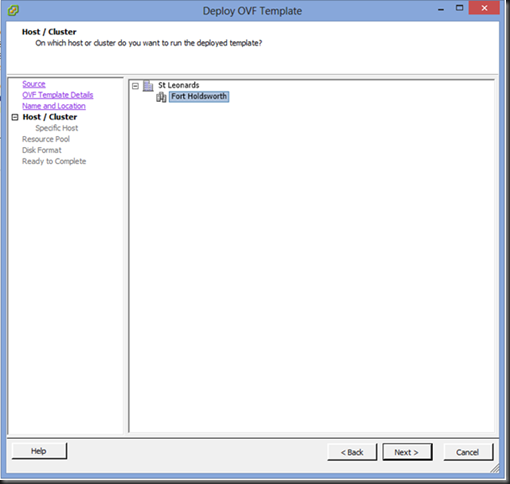

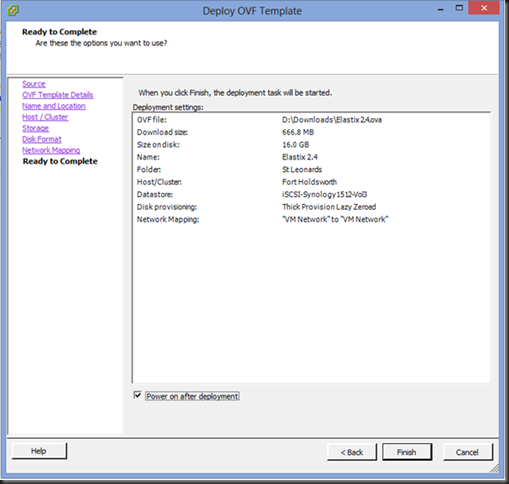
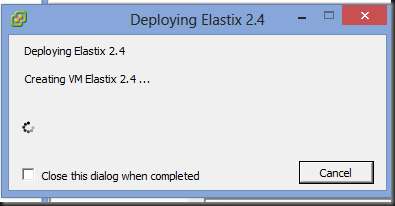

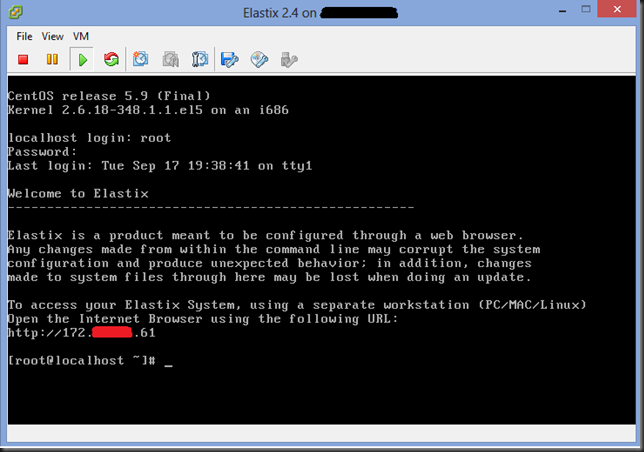
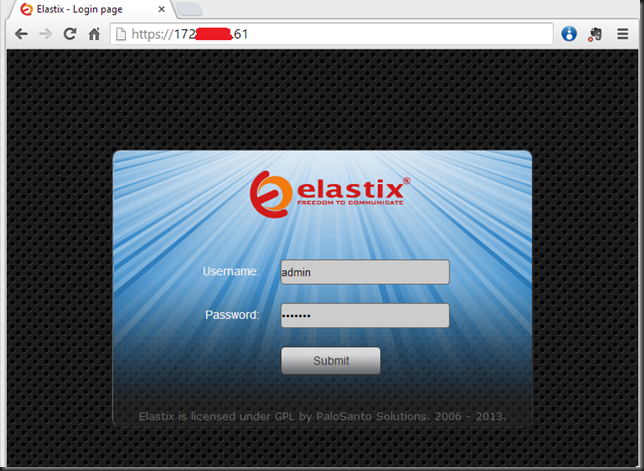
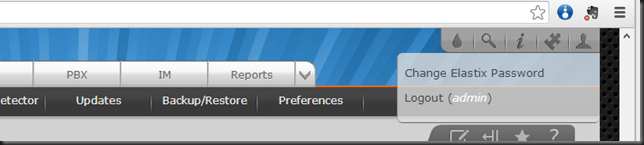

 Posted in:
Posted in: 
0 comments:
Post a Comment