Hi, I was looking round on the Internet and saw there was no definitive list of free applications
available for use with Asterisk, so I thought I'd compile a list for you all. If there's anything
that you know of that is actively maintained but not in the list below, let me know (bear in mind
I'm not including distros or Asterisk packagings in this list).
Hopefully there are a few programs in the list that even the most seasoned Asterisk professionals
have not seen before.
 Flash Operator Panel
Flash Operator Panel
Flash Operator Panel is a switchboard type application for the Asterisk PBX. It runs on a web
browser with the flash plugin. It is able to display information about your PBX activity in real
time. The layout is configurable (button sizes and colors, icons, etc). You can have more than 100
buttons active per screen. On the Live Demo there are 28 buttons defined. It also supports contexts:
you can have one server running and many different client displays (for hosted PBX, different
departments, etc). It can integrate with CRM software, by poping up a web page (and passing the
CLID) when a specified button is ringing.
 PHP AGI
PHP AGI
AGI (Asterisk Gateway Interface) is a way of running programs or scripts which are external to
Asterisk. PHP AGI is a library for PHP which simplifies writing AGI scripts.
 Web Meetme
Web Meetme
Web-MeetMe is a suite of PHP pages to allow for scheduling and managing conferences on an Asterisk
PBX.
Oreka
Oreka is a modular and cross-platform system for recording and retrieval of audio streams. The
project currently supports VoIP and sound device based capture. Recordings metadata can be stored in
any mainstream database. Retrieval of captured sessions is web based.
 FreePBX
FreePBX
FreePBX is a full-featured PBX web application. If you've looked into
Asterisk, you know that it doesn't come with any "built in" programming.
You can't plug a phone into it and make it work without editing
configuration files, writing dialplans, and various messing about.
FreePBX simplifies this by giving you pre-programmed functionality
accessible by a user-friendly web interfaces that allows you to have a
fully functional PBX pretty much straight away with no programming
required.
FreePBX also comes as a distro
 Areski CDR Stats
Areski CDR Stats
Asterisk-Stat is a visualisation layer for Asterisk CDR statistics which are pulled from a
database. It provides graphs as well as allowing you to get more information on individual calls.
 sipsak
sipsak
sipsak is a small command line tool for developers and administrators of Session Initiation Protocol
(SIP) applications. It can be used for some simple tests on SIP applications and devices.
 Asterisk PhoneBook
Asterisk PhoneBook
A common shared phone book directory based on CMS/LAMP and build for Asterisk PBX, store name and
number into MySQL which will be used by each workstation browser, also by telephones with embedded
XML-browser feature.
Asterisk Desktop Assistant
Asterisk Desktop Assistant is a desktop call management application for Windows PCs. Asterisk
Desktop Assistant (ADA) is Digium?s first step towards offering a comprehensive Computer Telephony
Integration (CTI) suite. It makes dialing and handling phone calls simpler and faster by adding
click-to-call functionality into popular desktop applications. It also adds call notifications
directly to the Windows desktop.
 A2Billing
A2Billing
A2Billing combined with Asterisk now gives any Telecom company a very good reason to consider the
A2Billing Soft-Switch over the traditional offerings for TDM and VoIP Soft-Switches as well as
wholesale and IP PBX billing, particularly when you consider the cost of A2Billing ? FREE!
 AstBill
AstBill
AstBill is not only a free web-based, user friendly billing interface for Asterisk and VOIP. It is
also a Asterisk configuration and GUI management tool and a standardized implementation of Asterisk
using REALTIME and static configuration as you please.
 OSLEC
OSLEC
Oslec is an open source high performance line echo canceller. When used with Asterisk it works well
on lines where the built-in Zaptel echo canceller fails. No tweaks like rxgain/txgain or fxotrain
are required. Oslec is supplied as GPL licensed C source code and is free as in speech.
Oslec partially complies with the G168 standard and runs in real time on x86 and Blackfin platforms.
Patches exist to allow any Zaptel or DAHDI compatible hardware to use Oslec. It has been
successfully tested on hardware ranging from single port X100P FXO cards to dual E1 systems.
 AppKonference
AppKonference
AppKonference is a high-performance Asterisk voice/video conferencing module. It's basically
a drop in replacement for meetme - although does things a little differently and doesn't require
a timing source.
OutCall
OutCALL was designed as a commercial appplication allowing Asterisk users integration with Microsoft
Outlook with placing and receiving phone calls.
After over 1000 downloads as a free application, Bicom Systems Ltd. has decided to offer OutCALL in
open source format in order to further stimulate development of Asterisk and related open source
projects.
 VMukti
VMukti
VMukti is leading Asterisk/ Yate enabled p2p Video IP Communications Suite for Web / PSTN. These
serverless broadband ready platform enable OS community to save 90% on capital & operating costs
over proprietary software for conferencing & Call Center.
Note from editor: I've personally never managed to get this working - drop me a line
if you do get it all set up and going.
 Asterisk-CRM
Asterisk-CRM
asterCRM is a call center software for asterisk based VoIP system, also it has some CRM functions.
It provides useful features such as pop-up, predictive dialer, click to call, extension status ....
astercrm could work with all asterisk based system.
AsterCC
astercc is a realtime billing solution for asterisk, could work with all kinds of asterisk based
system and no need do any change to your original system. astercc could be used for hosted callshop
solution, pbx billing solution.
 IAXModem
IAXModem
IAXmodem is a software modem written in C that uses an IAX channel (commonly provided by an Asterisk
PBX system) instead of a traditional phone line and uses a DSP library instead of DSP hardware
chipsets.
 Asterisk PBX Integration Zimlet
Asterisk PBX Integration Zimlet
Asterisk PBX Integration Zimlet is an Extension for Zimbra Collaboration Suite. The Zimlet does
Interface with the Asterisk Manager Interface to integrate with Asterisk PBX. The main focus is
dial-on-click for Phone numbers inside Contacts and Emails.
AsterFax - Asterisk Email to Fax Gateway
AsterFax provides an Email to Fax gateway for Asterisk. AsterFax lets you send an email by Fax.
Enter the phone no. in the 'To' address, compose your email message and click send. You can also
fax a MS-Word document or other attachment.
 Asterisk Monitor
Asterisk Monitor
Asterisk Monitor is a HTML interface that acts a operator pannel for asterisk to display user/peer
status and calls. This uses a reverse AJAX, PHP and Python to originate, transfer and hangup calls,
manage queues and meetme rooms.
OpenBTS
The OpenBTS Project is an effort to construct an open-source GSM basestation using the USRP and the
Asterisk VoIP PBX. Our goal is to enable a new type of hybrid GSM/VoIP cellular network for
greenfield deployments in the developing world.
 Asterisk .NET
Asterisk .NET
The Asterisk .NET library consists of a set of C# classes that allow you to easily build
applications that interact with an Asterisk PBX Server (1.0/1.2/1.4 version). Both FastAGI and
Manager API supported. .NET/Mono compatible.
AGX's Asterisk Extra AddOns
Maintained version of old asterisk applications ported to 1.4 that for copyright reasons cannot be
included into official Digium's releases and that for some reason the author is not keeping
up-to-date. The project also require Zaptel instead of DAHDI.
AstTAPI
AstTapi, an opensource Asterisk Tapi driver for windows. This allows users of TAPI compliant
applications such as Outlook and Act to dial contacts directly from the application using an
Asterisk PBX Server.
Asterisk-Java
A java interface for Asterisk - allows you to write software in Java which will work with Asterisk.
IAXClient
A lightweight cross platform IP telephony client using the IAX protocol, designed for use with the
Asterisk open source PBX.
 Asterisk Desktop Manager
Asterisk Desktop Manager
A desktop application for managing Asterisk including screen pops etc - looks quite nice but
haven't tried it.
Asterisk JTAPI
Asterisk-JTAPI is a JTAPI implementation for the Asterisk software PBX system. JTAPI is a provider
independent programming interface for Java to build applications for computer telephony or to add
support for it. JTAPI covers a wide range of usage scenarios starting from controlling a single
telephone to a whole PBX system for example in call-centers.
Asterisk-JTAPI builds on top of two other projects: Asterisk-Java, which provides a Java interface
to the Asterisk manager API, and, GJTAPI, which provides a general framework for JTAPI interfaces.
 Astmail
Astmail
Web interface to Asterisk voicemail written in php. Includes some AJAX components such as
LDAP-suggest, and user-lookup. Includes screens for forward by email and sms configuration.
 Druid
Druid
Druid is an open source unified communications platform, built around technology such as Asterisk,
IMAP, XMPP. Druid gives your organization access to the best available IP communications platform
that bringing together voicemail, VOIP, mobile phone, faxes and instant messaging.
 ViciDial
ViciDial
VICIDIAL is a set of programs that are designed to interact with the
Asterisk Open-Source PBX Phone system to act as a complete
inbound/outbound call center suite.
The agent interface is an interactive set of web pages that work through
a web browser to give real-time information and functionality with
nothing more than an internet browser on the client computer.
 Asterisk Queue/CDR Log Analyzer
Asterisk Queue/CDR Log Analyzer
The Asterisk Queue (and CDR) Log Analyzer is a set of PHP scripts which allow selecting,
listing and graphing of records from the Asterisk Queue and CDR logs via a WEB interface.
For easier access to select specific log records, the Queue and CDR logs need to be in
a MySQL database. Asterisk itself records (specified in a conf file) CDR data into a
MySQL database table. A Python utility program called loadq.py is provided with this
package which can be used to load queue log records (as they are created) into a MySQL
database table.
 Asterisk WEB/PHP Event Monitor
Asterisk WEB/PHP Event Monitor
The Asterisk Event Monitor WEB/PHP Interface was created to view the
current state of Asterisk and all Asterisk Events via a WEB interface.
It does not poll Asterisk for these events, instead it collects them in a
MySql database via an Asterisk Manager API python script. AJAX
(Javascript) is used to display the events from the database almost as
they occur. All code is released under the GNU GPL license.
 Crystal Recording Interface
Crystal Recording Interface
CRI (Crystal Clear Recording Interface) provides an intelligence web interface to track is recordings and his voice mail
Features :
Access your voicemail recordings.
Setup your voice mail box
View summary of your incoming outgoing calls
Search calls and recordings by day and time.
Call monitor recordings.
 Xivo
Xivo
XiVO is a full PBX solution based on Asterisk with a user-friendly web
interface, provisioning tools for many types of phones, CTI daemon and
CTI client for Windows, Linux and MacOS. All solutions are released
under GPLv3. Currently only released in French, but easy to translate in
other languages, XiVO provides administrators with a simple to
configure phone system.
You can find a demo on
https://demo.xivo.fr with login root and password proformatique so you can try it out for yourself.
On the first page you have a dashboard for monitoring all processes and
you can choose PBX on the menu to administer your PBX. It's not based on
Freepbx or other existing software, it's a full development from
scratch.






















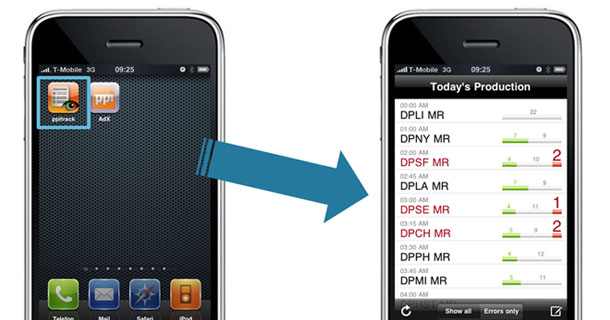
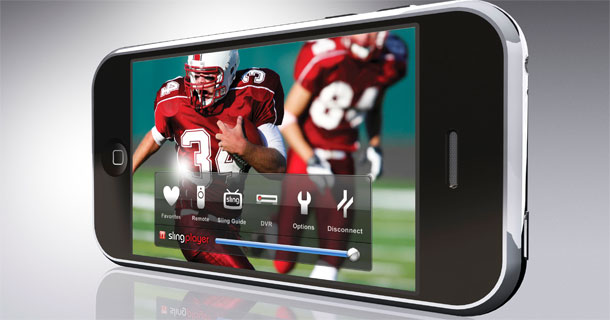
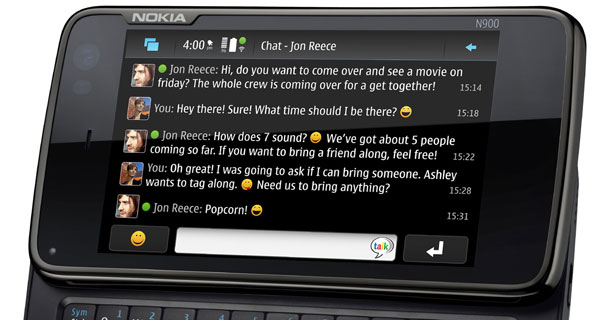


 7:47 PM
7:47 PM
 dao viet dung
dao viet dung

