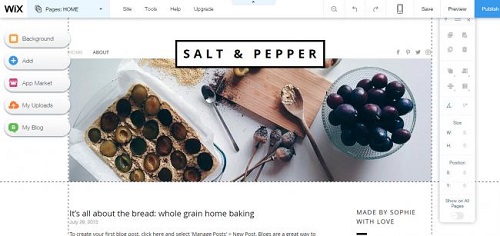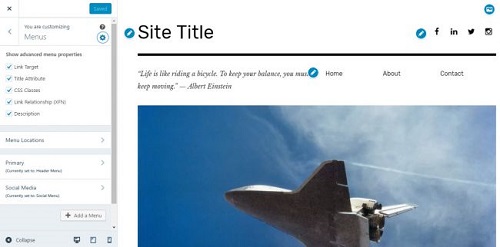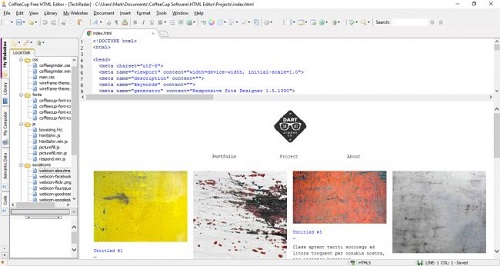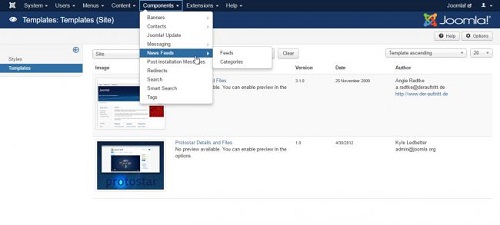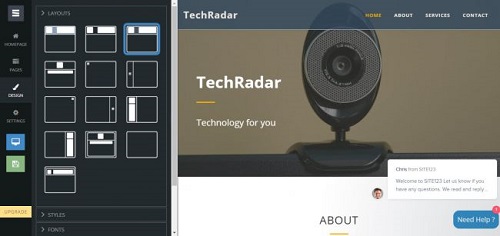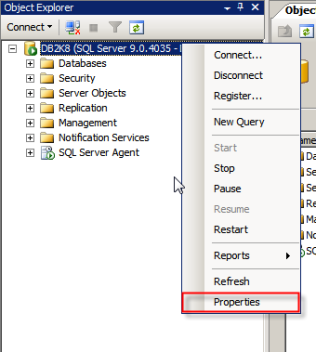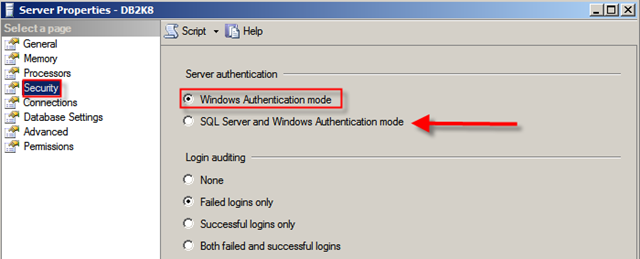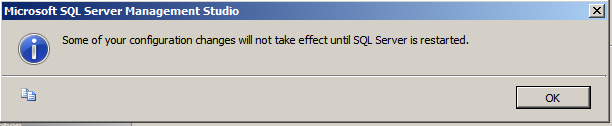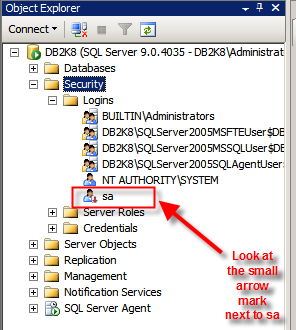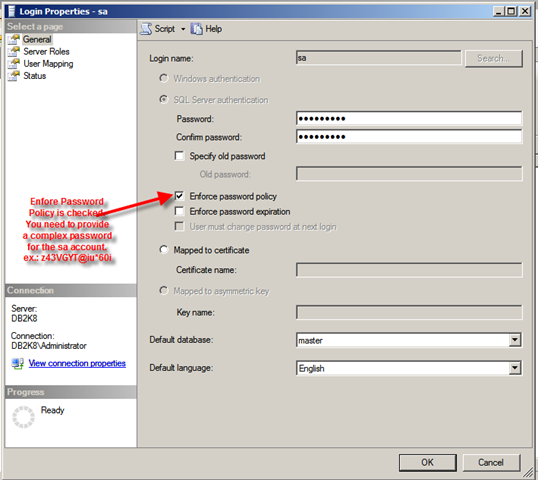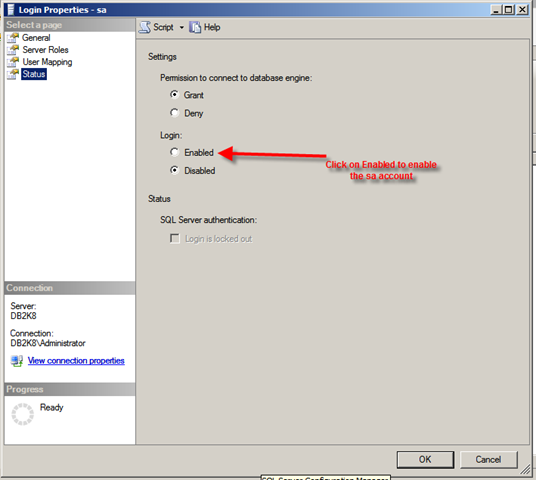1) Start the database in mount state
SQL>
startup mount;
2)
Recover the database.
SQL>
recover database;
If
you come across below error
ORA-00283:
recovery session canceled due to errors
ORA-01610: recovery using the BACKUP CONTROLFILE option must be done
ORA-01547:
warning: RECOVER succeeded but OPEN RESETLOGS would get error below
ORA-01194: file 1 needs more recovery to be consistent
ORA-01110: data file 1: ‘D:\ORACLE\PRODUCT\10.2.0\ORADATA\DBTEST\SYSTEM01.DBF’
then,
do the following
1)
SQL>
recover database using backup
controlfile until cancel;
ORA-00279:
change 766152 generated at 03/16/2013 12:12:04 needed for thread 1
ORA-00289:
suggestion :
/u01/app/oracle/flash_recovery_area/DUPDB/archivelog/2013_03_16/o1_mf_1_14_%u_.arc
ORA-00280:
change 766152 for thread 1 is in sequence #14
Specify
log: {<RET>=suggested | filename | AUTO | CANCEL}
/u01/app/oracle/flash_recovery_area/ORCL/archivelog/2013_03_14/o1_mf_1_10_8n43no4v_.arc
ORA-00310:
archived log contains sequence 10; sequence 14 required
ORA-00334:
archived log:
'/u01/app/oracle/flash_recovery_area/ORCL/archivelog/2013_03_14/o1_mf_1_10_8n43no4v_.arc'
ORA-01547:
warning: RECOVER succeeded but OPEN RESETLOGS would get error below
ORA-01195:
online backup of file 1 needs more recovery to be consistent
ORA-01110:
data file 1:
'/u01/app/oracle/oradata/DUPDB/datafile/o1_mf_system_7qm3ck4o_.dbf'
2)
SQL>
recover database using backup
controlfile until cancel;
ORA-00279:
change 766152 generated at 03/16/2013 12:12:04 needed for thread 1
ORA-00289:
suggestion :
/u01/app/oracle/flash_recovery_area/DUPDB/archivelog/2013_03_16/o1_mf_1_14_%u_.arc
ORA-00280:
change 766152 for thread 1 is in sequence #14
Specify
log: {<RET>=suggested | filename | AUTO | CANCEL}
/u01/app/oracle/flash_recovery_area/ORCL/archivelog/2013_03_14/o1_mf_1_11_8n43qq5j_.arc
ORA-00310:
archived log contains sequence 11; sequence 14 required
ORA-00334:
archived log:
'/u01/app/oracle/flash_recovery_area/ORCL/archivelog/2013_03_14/o1_mf_1_11_8n43qq5j_.arc'
ORA-01547:
warning: RECOVER succeeded but OPEN RESETLOGS would get error below
ORA-01195:
online backup of file 1 needs more recovery to be consistent
ORA-01110:
data file 1:
'/u01/app/oracle/oradata/DUPDB/datafile/o1_mf_system_7qm3ck4o_.dbf'
3)
SQL>
recover database using backup
controlfile until cancel;
ORA-00279:
change 766152 generated at 03/16/2013 12:12:04 needed for thread 1
ORA-00289:
suggestion :
/u01/app/oracle/flash_recovery_area/DUPDB/archivelog/2013_03_16/o1_mf_1_14_%u_.arc
ORA-00280:
change 766152 for thread 1 is in sequence #14
Specify
log: {<RET>=suggested | filename | AUTO | CANCEL}
/u01/app/oracle/flash_recovery_area/ORCL/archivelog/2013_03_16/o1_mf_1_14_8n875owh_.arc
ORA-00279:
change 769526 generated at 03/16/2013 12:48:13 needed for thread 1
ORA-00289:
suggestion :
/u01/app/oracle/flash_recovery_area/DUPDB/archivelog/2013_03_16/o1_mf_1_15_%u_.arc
ORA-00280:
change 769526 for thread 1 is in sequence #15
ORA-00278:
log file
'/u01/app/oracle/flash_recovery_area/ORCL/archivelog/2013_03_16/o1_mf_1_14_8n875
owh_.arc'
no longer needed for this recovery
Specify
log: {<RET>=suggested | filename | AUTO | CANCEL}
cancel
Media
recovery cancelled.
3)
Open the database in resetlog mode
SQL>
alter database open resetlogs;
4)
Check the status
SQL>
select instance_name, status from v$instance;
INSTANCE_NAME STATUS
------------------------ -------------
DUPDB OPEN
SQL>
select name, open_mode from v$database;
NAME OPEN_MODE
---------- ------------------
DUPDB READ WRITE
Method 2:
SQL>
shutdown immediate
ORA-01109:
database not open
Database
dismounted.
ORACLE
instance shut down.
SQL>
startup mount
ORACLE
instance started.
Total
System Global Area 530288640 bytes
Fixed
Size 2131120 bytes
Variable
Size 310381392 bytes
Database
Buffers 209715200 bytes
Redo
Buffers 8060928 bytes
Database
mounted.
SQL>
ALTER SYSTEM SET "_allow_resetlogs_corruption"= TRUE SCOPE = SPFILE;
SQL>
ALTER SYSTEM SET undo_management=MANUAL SCOPE = SPFILE;
SQL>
shutdown immediate
ORA-01109:
database not open
Database
dismounted.
ORACLE
instance shut down.
SQL>
startup mount
ORACLE
instance started.
Total
System Global Area 530288640 bytes
Fixed
Size 2131120 bytes
Variable
Size 310381392 bytes
Database
Buffers 209715200 bytes
Redo
Buffers 8060928 bytes
Database
mounted.
SQL>
alter database open resetlogs;
Database
altered.
SQL>
CREATE UNDO TABLESPACE undo1 datafile '<ora_data_path>undo1_1.dbf' size
200m autoextend on maxsize unlimited;
Tablespace
created.
SQL>
ALTER SYSTEM SET undo_tablespace = undo1 SCOPE=spfile;
System
altered.
SQL>
alter system set undo_management=auto scope=spfile;
System
altered.
SQL>
shutdown immediate
SQL>
startup









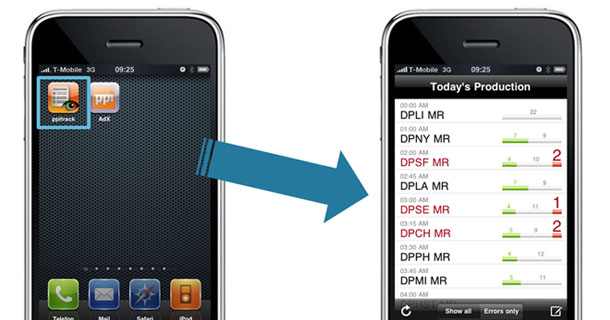
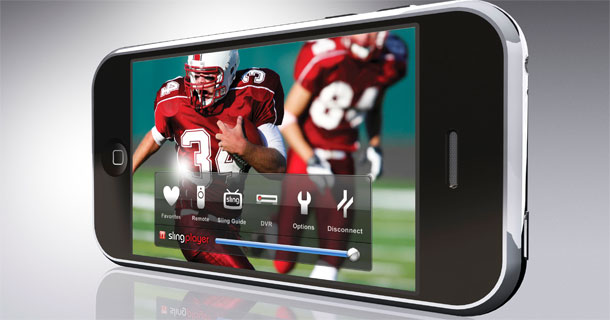
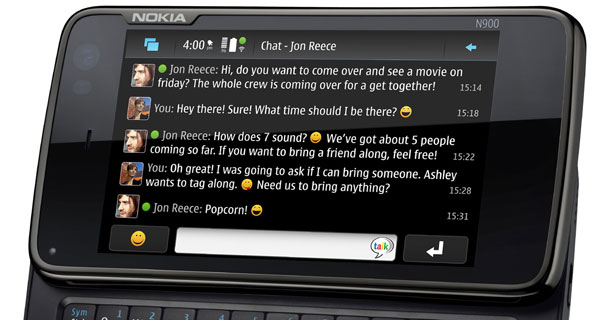


 3:47 PM
3:47 PM
 dao viet dung
dao viet dung